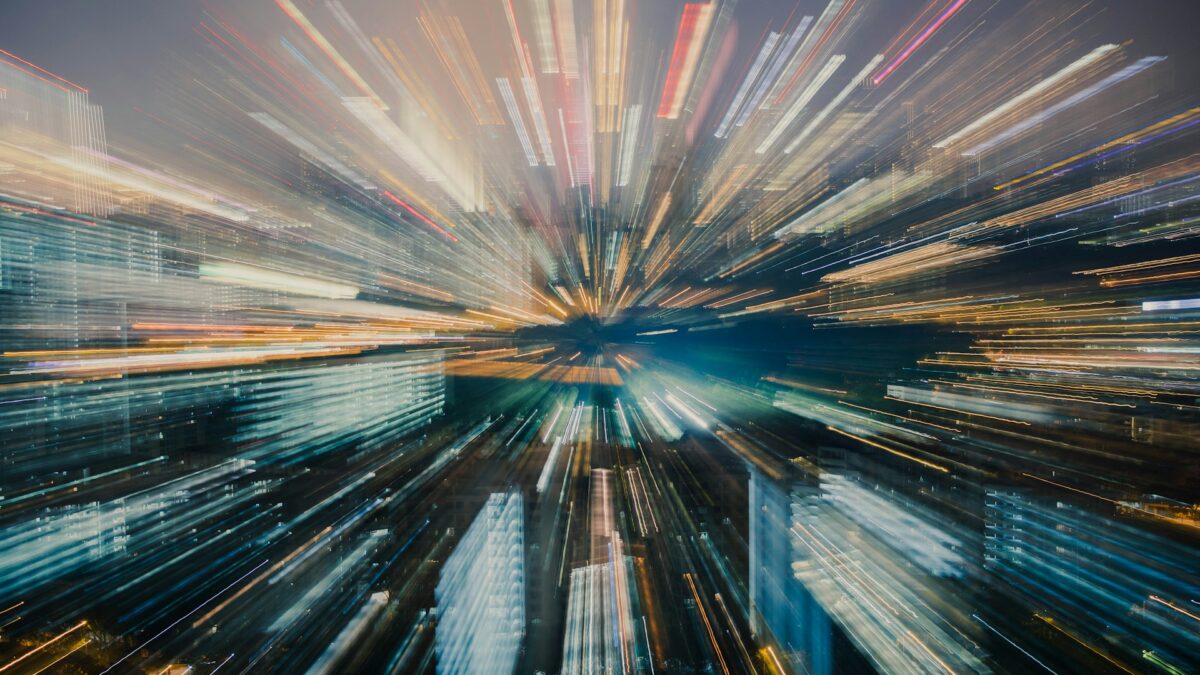11 Tips to Speed Up Your Windows Computer

What is SSL certificate?
May 28, 2024
Understanding Firewalls: Your Ultimate Guide
July 17, 2024Windows is a powerful operating system, but over time, its performance can degrade due to various factors. Whether you’re using an older system or a modern one, these tips will help optimize your PC and enhance its speed.
- Restart Your Computer
Shutting down and restarting your computer is a simple yet effective way to improve performance. Restarting terminates background processes and clears memory, resolving stability issues. To do this:
- Open the Start menu.
- Click the Power button.
- Select “Shut down.”
Remember that “Sleep” or “Hibernate” options won’t reset the system or clear memory.
- Disable Startup Apps
Many apps automatically start during boot, consuming system resources. Disable unnecessary startup apps:
- Open Settings.
- Click on “Apps.”
- Go to “Startup.”
- Sort by “Startup impact” and turn off unnecessary apps.
- Remove Bloatware
Uninstall unnecessary pre-installed apps (bloatware) to free up space and resources. Use the “Apps & Features” section in Settings.
- Check Storage Space
Ensure you have enough free storage space. Delete temporary files, empty the recycle bin, and move unused files to OneDrive.
- Tweak Power Settings
Adjust your power plan to prioritize performance over energy savings. Choose “High performance” or “Ultimate” mode.
- Shut Down OneDrive
If you don’t use OneDrive, pause or disable it to prevent unnecessary background syncing.
- Stop Background Updates
Limit background app updates to improve performance. Go to Settings > Update & Security > Windows Update > Advanced options.
- Speed Up Menus and Animations
Reduce visual effects to prioritize performance. Turn off transparency and fading effects in Settings > System > About > Advanced system settings > Performance Settings.
- Optimize Disk Usage
Regularly defragment and optimize your drives. Use the built-in tool in Windows.
- Check for Malware
Run Windows Security to scan for viruses and malware. Use Windows Defender instead of third-party antivirus software.
- Hardware Upgrades for Speeding Up Your Windows Computer
– Add More RAM (Random Access Memory):
- RAM is essential for multitasking and running applications smoothly. If your computer feels sluggish, consider upgrading your RAM.
- Check your system specifications to find out the maximum RAM capacity your motherboard supports.
- Purchase compatible RAM modules and install them following the manufacturer’s instructions.
- Upgrade to an SSD (Solid State Drive):
- Replacing your traditional hard drive (HDD) with an SSD can dramatically improve boot times, application loading, and overall responsiveness.
- SSDs have no moving parts, which makes them faster and more reliable.
- Clone your existing HDD to the new SSD or perform a fresh Windows installation on the SSD.
- Consider an M.2 NVMe SSD:
- If your motherboard supports M.2 slots, consider getting an NVMe SSD.
- NVMe drives offer even faster read and write speeds compared to SATA SSDs.
- Make sure your motherboard supports NVMe before purchasing.
- Upgrade Your Graphics Card (GPU):
- A better GPU can enhance gaming performance and accelerate graphics-intensive tasks.
- Ensure compatibility with your motherboard and power supply unit (PSU).
- Clean Dust and Optimize Cooling:
- Overheating can slow down your system. Regularly clean dust from fans, heatsinks, and vents.
- Consider adding more case fans or upgrading your CPU cooler for better thermal management.
- Check Your Power Supply Unit (PSU):
- If you’re upgrading components, ensure your PSU can handle the increased power requirements.
- A reliable PSU prevents stability issues and ensures consistent performance.
Remember that hardware upgrades involve physical changes to your computer, so proceed carefully and follow proper installation procedures. If you’re unsure, consult a professional technician.
By following these tips, you can significantly enhance your Windows 10 experience. Remember that regular maintenance and optimization are essential for keeping your PC running smoothly.